¶ What are Lorebooks?
Lorebooks are tools that allow users to define keywords or phrases, known as keys, that trigger specific entries to be added into a prompt. This feature is particularly useful for adding lore, character backstories, settings, or environmental details without having to hardcode them into the character definition, which helps manage the token limit.
By activating these entries when a key is mentioned in a chat, the Lorebook serves as a flexible and dynamic extension, enabling context-specific information to be surfaced only when necessary. For example, if a keyword like sword is defined, any time sword is mentioned in the prompt, the associated content will be inserted into the chat.
¶ Where to Find Lorebooks
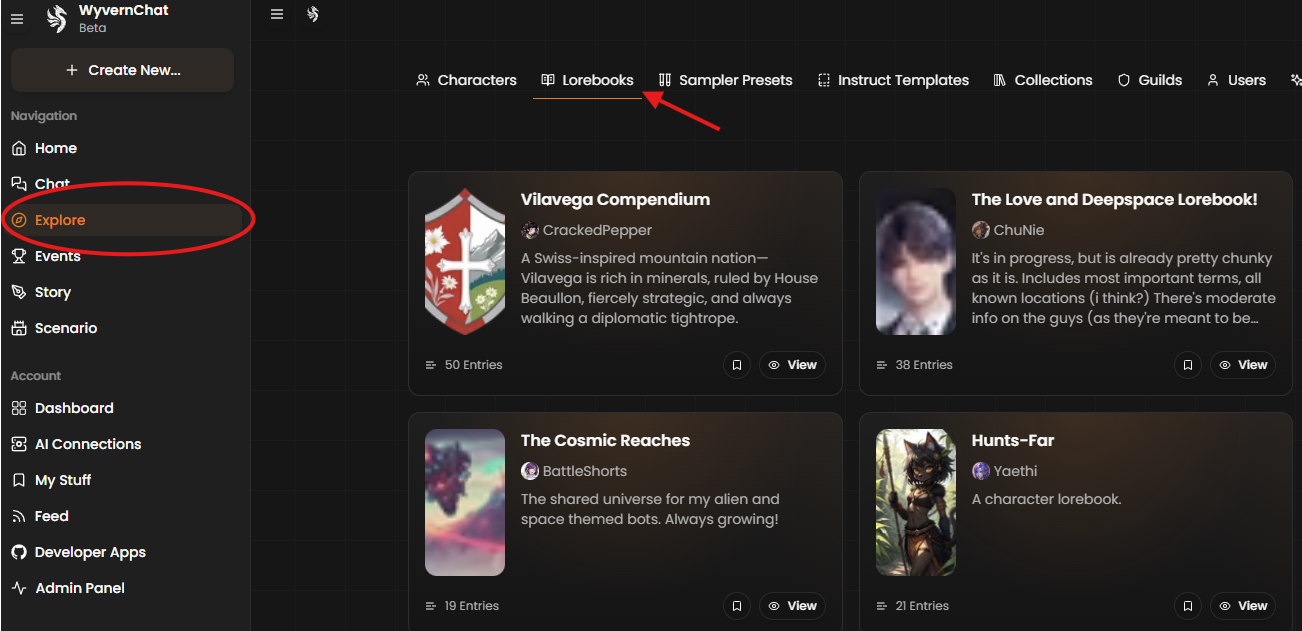
You can access lorebooks from other users on our Explore page. Lorebooks can also be found via Search on the top of our site. From here, you can sort and filter by date uploaded and content rating.
Bookmarking lorebooks saves the lorebook for easy access when you're on the Chat page. You can find lorebooks you've bookmarked in the My Stuff page.
¶ The Fields
Want to learn what all those Lorebook settings mean? Read on to find out more!
¶ Lorebook Properties 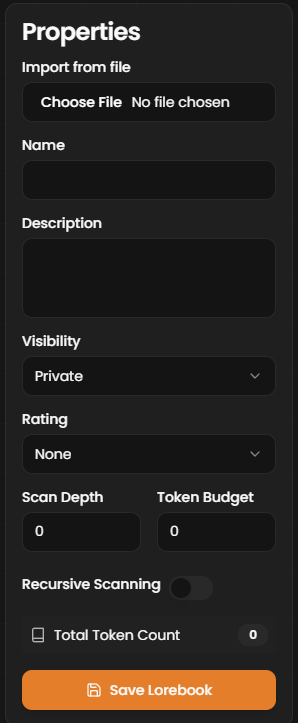
Here are the key properties you’ll need to understand when working with Lorebooks. These settings are found in the Lorebook page's Properties panel.
Import from File
Allows you to import an existing Lorebook from a file. This is useful for reusing previously created Lorebooks.
Name
The name of the Lorebook entry. This helps identify the Lorebook.
Description
A brief description of what the Lorebook contains.
Visibility
Controls who can view the Lorebook. Options include:
- Public: Anyone can access and use this Lorebook.
- Private: Only the creator can access the Lorebook.
Rating
Sets the maturity level of the content:
- None: Safe for all audiences.
- Mature: Suitable for a 17+ audience without explicit content.
- Explicit: Contains graphic content, including violence or adult themes.
Learn more about our ratings here!
Scan Depth
Defines how many past messages the system scans for keywords. A setting of 2 means it will check the last two messages for keywords, helping to keep the prompts relevant to recent interactions.
Token Budget
Sets the maximum number of tokens that Lorebook entries can use in a single prompt. If the total combined tokens of triggered entries exceed the set budget, only the highest-priority entries are included, while the rest are ignored.
Recursive Scanning
Enables or disables the feature that allows one Lorebook entry to trigger another. For example, if Sword in one entry mentions Excalibur, and there's a separate Lorebook entry for Excalibur, it will pull in that entry as well.
Token Count
How many tokens are in the Lorebook. This is visible after first entry.
¶ Lorebook Entries 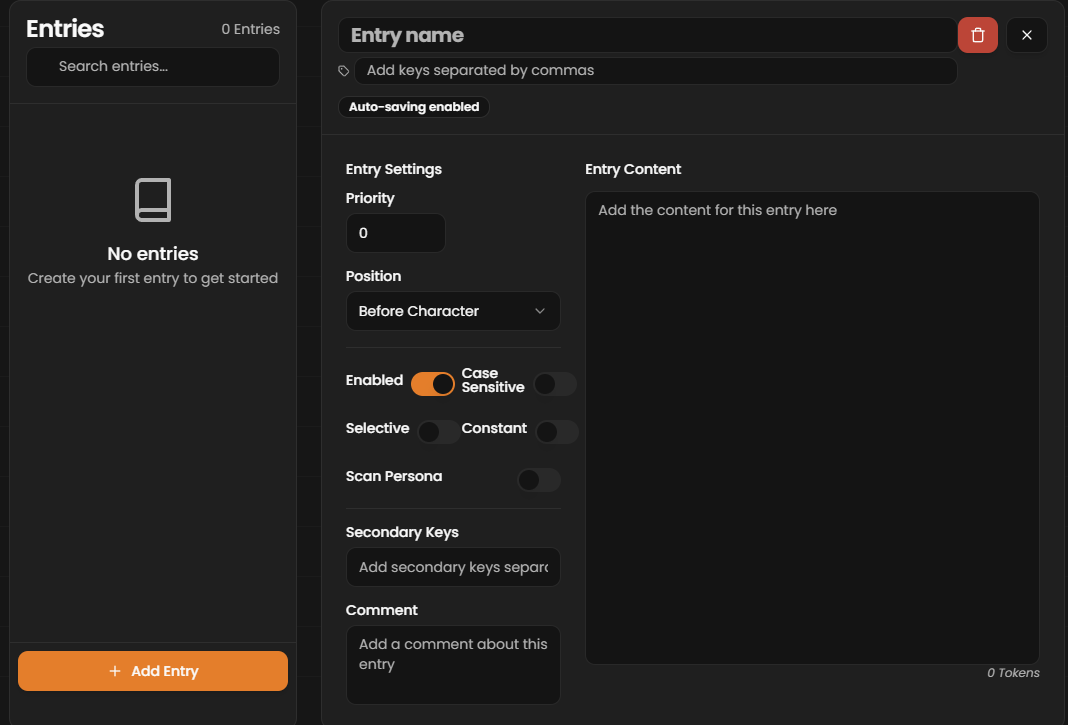
Here’s a breakdown of each field under Entries:
Entry Name
Name of the entry. You can leave it empty if you need.
Keys
Also known as keywords. This is the most important aspect of a character book entry. These are the list of words that, when mentioned, insert the content into the prompt. They are separated by commas. For example: sword, Excalibur
Entry Content
The main body of the Lorebook entry. This is the text that will be inserted when the key(s) are triggered.
Priority
Controls the order in which the entry is triggered when multiple entries are activated. Entries with a higher priority number will appear first.
Position
Specifies where the entry will be placed relative to the character context. Options include:
- Before Character: The entry will be inserted before the character's context in the prompt.
- After Character: The entry will appear after the character context in the prompt.
- Insertion Order: Controls the placement of this entry relative to other entries. A lower insertion order number will place this entry higher in the prompt compared to entries with higher numbers.
Enabled
Determines if the entry is active in the Lorebook. If disabled, the entry will not be pulled even if the keys are mentioned.
Case Sensitive
If enabled, keys will be case-sensitive. For example, Sword and sword would trigger different entries if this setting is on.
Selective
Requires both the primary and secondary keys to be mentioned together for the entry to be triggered.
Constant
If enabled, the content from this entry will always be inserted into the prompt, regardless of whether the key is mentioned.
Secondary Keys
Additional keys that must also be mentioned for the entry to activate. These act as "selective" triggers, meaning both primary and secondary keys need to appear together. If you have a keyword of Sword and a secondary keyword of Holy, then the content will only be inserted if both keywords can be found.
Comment
An internal note for the creator. Comments are not visible to users or in prompts but can help keep track of each entry's purpose.
¶ Creating a Lorebook in WyvernChat
In WyvernChat, creating a Lorebook is a straightforward process. Here’s how you can create and manage Lorebooks:
¶ To Create a New Lorebook:
- Access the Lorebook Editor
Click on + Create New in the left sidebar. Then, select Lorebook.
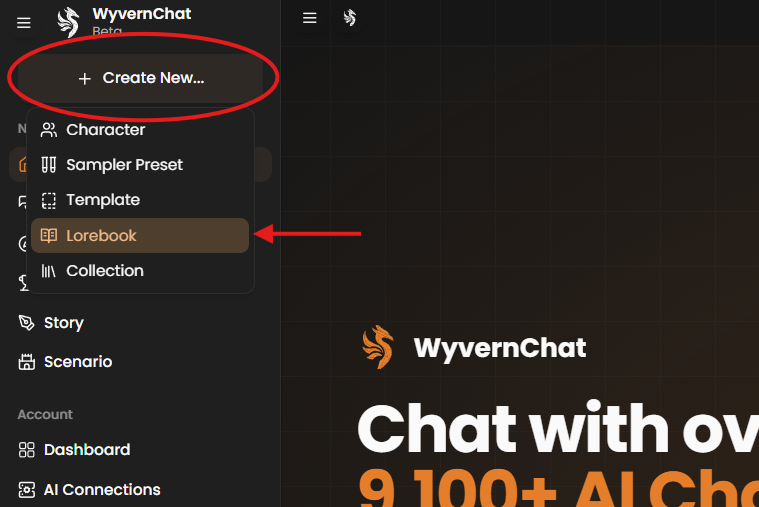
- Fill out your entries.
- Save the Entry. Once all the fields are filled out, click Save to store the entry. Your Lorebook entry is now ready to be used with your characters.
¶ To Edit an Existing Lorebook:
- Navigate to My Stuff from either the left sidebar or top right dropdown menu.
- Select the Lorebooks tab.
- Locate the lorebook you'd like to edit. Select View to open its lorebook page.
- Select Edit Lorebook at the top right.
- Make your edits, then select Save. Your edits will apply to your lorebook.
¶ Using Lorebooks in WyvernChat
Once you’ve created and saved your Lorebook entries, you can start using them in your chats. Lorebooks are added during the Character Creation phase OR on the Chat page's right sidebar. You can assign more than one Lorebook to a single character.
-
Attach Lorebooks to your created character:
- Navigate to the Character Creation or Character Edit page.
- Look for the section labeled Lorebooks. Here, you can add one or more Lorebooks to the character.
-
Activate Lorebooks in Chat:
- From the Chat page, select the gear icon in the top right to open the chat sidebar.
- Select Chat Log & Summaries tab (speech bubble icon).
- Scroll to Lorebook and click the
+button. - Select your bookmarked or created lorebook, and select Finish.
- Your selected lorebook will activate in the chat.
If you have any questions about what kind of content is allowed on WyvernChat, feel free to check out our Prohibited Content Guide for more details!
¶ Other Resources
If you’d like a hands-on way to understand how Lorebook settings work, check out this interactive guide created by our moderator and community member Toadplant! The page lets you adjust different settings and instantly see how the tooltips update in real time, making it easier to grasp how each option affects your entries.
Check out the interactive guide here → https://toadplant.github.io/lorebook-tools/