¶ What is Chat Mode?
Chat Mode is WyvernChat’s core feature, enabling real-time conversations between users and AI characters, also known as character cards. Each chat instance is built on a language model capable of dynamic, context-aware dialogue. Users can interact with both public and their private characters, with conversations persisting across sessions. Chat Mode supports summaries, adjustable settings, and overrides, allowing for tailored roleplay or general interaction.
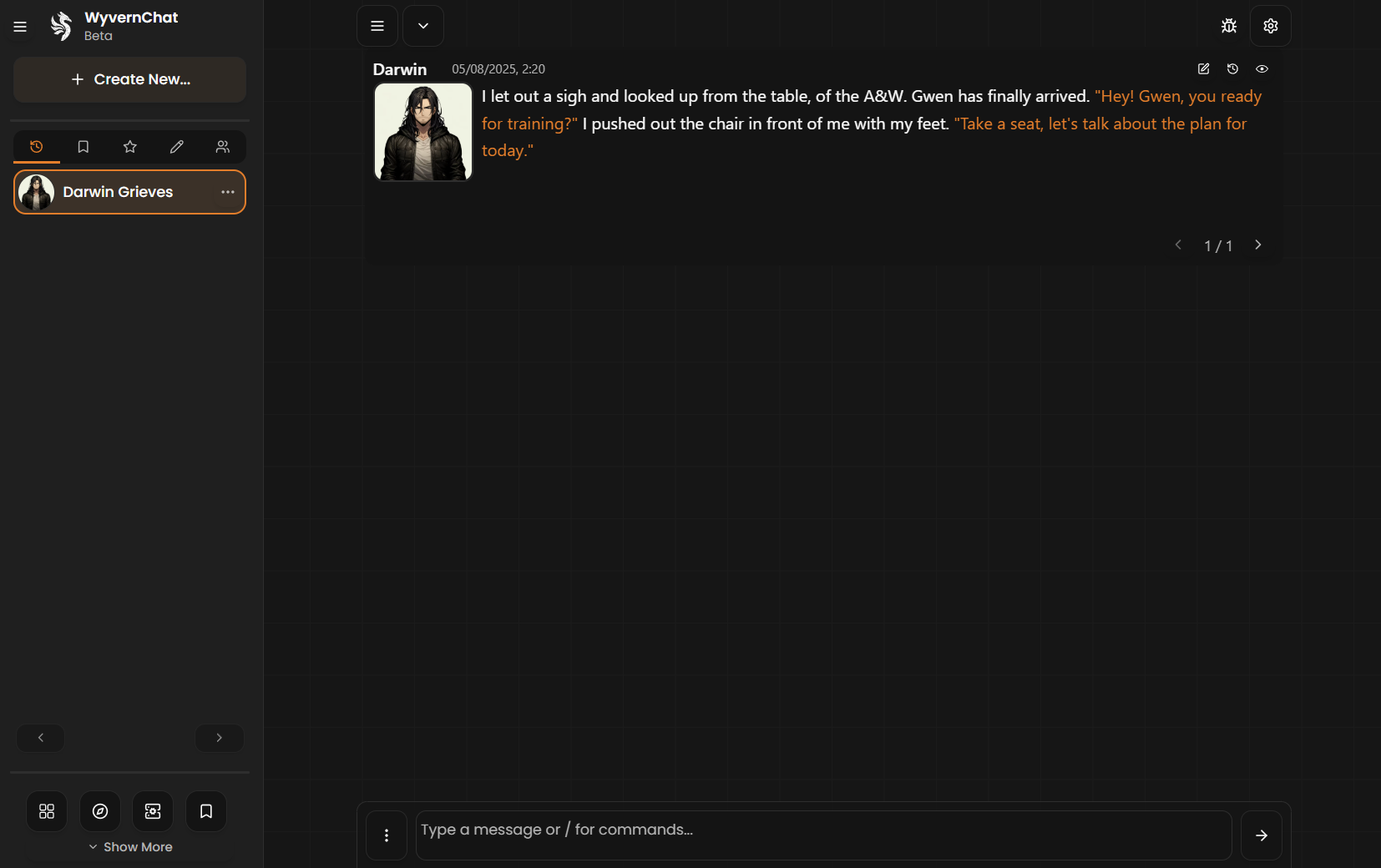
¶ The Interface
At first glance, the Chat Mode page might look a little overwhelming, especially with all the menus and buttons. But don’t worry, this guide will walk you through everything so you can chat like a pro.
¶ ⬅️ Left Sidebar
The Left Sidebar is your main navigation hub for picking who you want to chat with. From here, you can switch between characters, explore your sessions, and return to the main site.
¶ Tabs Overview
Each tab is marked with an icon. Here’s what they mean:
- 🕒 Rewinding Clock – Shows your most recent chats
- 🔖 Bookmark – Displays characters you’ve bookmarked
- ⭐ Star – Lists your favorited characters
- ✏️ Pencil – Shows characters that you’ve created (your owned bots)
- 👥 Group – Takes you to your group chat sessions, where you chat with multiple characters (and optionally, other users)
Clicking on a character in any of these tabs will instantly load their chat in the main chat area.
Tip: If you're on desktop, over over the icons if you forget what they mean. Tooltips will pop up!
¶ Bottom: Alternate Main Navigation
At the bottom of the Left Sidebar, you’ll also find a compact version of the site’s main navigation. This gives you quick access to Home, Explore, Connections, My Stuff, Dashboard, Settings, and Story Mode.
¶ 🔼 Top Sidebar
The Top Sidebar runs across the top of the chat page and gives you quick access to key actions, tools, and settings. It’s split into two areas: the left side (session controls) and the right side (tools and settings).
¶ Left Side
- ☰ Toggle Sidebar – Show or hide the Left Sidebar (where you select characters and navigate sessions). Helpful if you want a cleaner, distraction-free layout.
- ▼ New – Open the dropdown menu to manage your current session or start something new. Options include:
- New Chat – Start a fresh conversation with the current character
- Character Logs – View past interactions with this character
- Reload Chat Log – Refresh the chat session
- Immersive Mode – Switch to a more visual novel-style layout, with large character images and minimal UI
¶ Right Side
- 🐞 Debug Panel – For advanced users, this opens a panel with technical information and live data. You only need this if something goes wrong, or if you know what you're doing.
- ⚙️ Open Settings – This toggles the Right Sidebar, where you’ll find display settings, AI behavior controls, model selection, and more.
Tip: If you're on desktop, hover over any icon in the top bar to see a tooltip explaining what it does.
¶ ▶️ Right Sidebar (Settings)
The Right Sidebar is your settings panel, which controls how the chat behaves, how the AI responds, how the page looks, and who’s involved in the conversation.
¶ Simple vs. Advanced Mode
At the very top of the sidebar, you’ll see a toggle to switch between Simple and Advanced settings.
- Simple Mode hides some of the deeper tools for a cleaner, easier experience.
- Advanced Mode reveals everything. Great for power users who want full control.
Right next to this toggle is your Persona Selector, where you choose the player identity ({{user}}) that the AI will read from and respond to during chat.
¶ Sidebar Tabs
The rest of the settings are divided into five tabs:
¶ ⚙️1. AI Models
Choose which language model (LLM) you want to power the character's responses.
¶ 🎚️2. Overrides
Use this tab to apply chat-specific overrides:
- Add custom instructions or behavior tweaks
- Adjust model parameters like temperature and top-p
- Set special system-level prompts to influence how the AI behaves
¶ 💬3. Chat Log & Summaries
Manage chat metadata and participants:
- Set a chat name
- Add an author’s note
- Invite more characters or users
- Attach a Lorebook for deeper context
- Enable and view chat summaries
- Adjust turn order for group/multiplayer chats
¶ 🎨4. Display
Customize how your chat looks and behaves:
- Toggle Disable Auto Scroll
- Change fonts, text size, layout style, etc.
- Select a chat background image
¶ 🤖 5. AI Output
Various controls on how the character replies. For example:
- Switch between single-line and multi-line responses
- Enable static mode (reuses the same response unless refreshed)
- Ban or allow HTML tags
- Add other output constraints for formatting or tone
You don’t need to tweak every setting! Most users only need to adjust a few preferences — the rest is there when you’re ready to explore deeper customization.
Some settings come with tooltips that are viewable on desktop, tablet, and mobile. Select the Information (i) icon to display the tooltip.
¶ 🧾 Main Chat Area
The Main Chat Area is where the conversation happens. Everything you say and everything the character replies with will appear here, with your input box at the bottom.
¶ Chat Bubbles
Each message appears in a bubble (or text box, or chat box, you get the idea), and each bubble has four buttons in the top right:
- ✏️ Edit – Change your message or the AI’s response.
- 🔃Rewind – Remove this message and everything after it.
- ⏩Continue – Ask the AI to add to the initial message, sending a longer response.
- 🔽 Collapse/Expand – Hide or reveal the full message (great for long responses).
At the time of writing (August 5) the Branch button has been temporarily removed for bugfixing. It will return in the future.
¶ Text Input Field
At the bottom of the screen is the text box where you type your message. You can press Enter to send it or click the Send button.
Next to the input field is a three-dot icon (⋮) — click it to open extra options:
- 🤖 Impersonate Persona – Speak as your Persona rather than yourself
- 🗑️ Delete Messages – Remove selected messages from the conversation
- ❌ Clear Input – Wipe whatever you've typed in the message box
- ⚙️ Show Commands – View available commands (e.g., chat shortcuts)
¶ 🚀 Ready to Chat?
Now that you know your way around the Main Chat Area, you’re all set to jump in and start conversations with your favorite characters. Don’t be shy—experiment, explore, and have fun!
If you run into any issues or have questions, remember you can always ask for help in our Discord server or check out other guides here in the WyvernWiki.
Happy chatting!